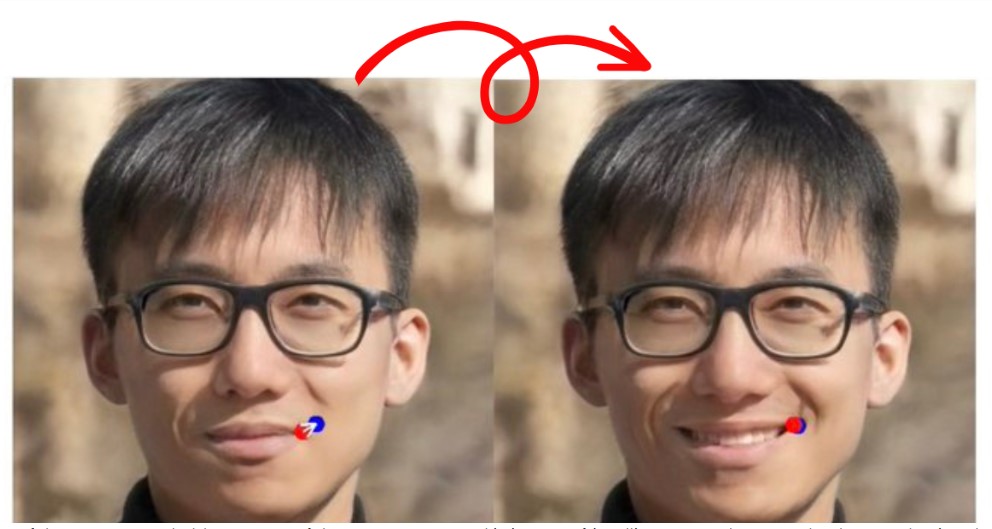DragGAN AI is an incredible tool that allows you to manipulate images using generative artificial intelligence. With DragGAN, you can create stunning visual transformations by simply dragging points on an image. In this article, we will guide you through the installation process and demonstrate how to use DragGAN to create amazing image edits. So, let’s get started!
Installing DragGAN
To begin, follow these steps to install DragGAN from GitHub:
- Download the Git file: Visit the GitHub repository for DragGAN and click on the green “Code” button. Then, select “Download ZIP” to download the repository files to your computer.
- Check the downloaded files: Once the download is complete, unzip the files and verify that everything has been downloaded correctly.
OR visit this link: Click Here
Setting up the Environment
Before running DragGAN, we need to ensure that all required dependencies are installed. Follow these steps:
- Open a command prompt: If you are using Windows, simply type “cmd” in the search bar and open the command prompt.
- Install the requirements: In the command prompt, navigate to the directory where you downloaded DragGAN and run the following command to install the necessary requirements:
pip install -r requirements.txtPlease note that if you haven’t installed Torch before, the above command will also install Torch along with the required dependencies.
- Check GPU support: Run the following command in the command prompt to check if CUDA is supported on your GPU:
python -c "import torch; print(torch.cuda.is_available())"If the command returns “True,” it means that CUDA is supported.
Running DragGAN
Now that we have installed and set up DragGAN, let’s see how to use it to perform image edits.
- Launch the GUI: To access the DragGAN graphical user interface, enter the following command in the command prompt:
py visualizer_drag.py- Load the GAN model: The GUI will open, and you’ll need to drag the checkpoint file onto the interface to load the GAN model.
- Select an image: Change the latent code to choose the image you want to process. Simply drag points on the image to modify its shape or appearance.
Trying DragGAN with Different Images
Let’s explore some examples of using DragGAN to edit different images:
1. Cat Image Demo
For this example, let’s try manipulating a cat image:
- Add edit points: First, add points on the image where you want to change the shape.
- Start the AI process: The generative AI process will begin automatically.
- Review the results: The result will show the cat with its mouth opened and closed seamlessly.
2. Horse Image Transformation
Now, let’s transform a horse image:
- Define the flex area: Mark the area on the horse image that you want to edit.
- Initiate the process: The AI process will start and progress step by step.
- Observe the result: The result will show the horse with its legs in motion.
3. Elephant Image Edit
Next, let’s perform edits on an elephant image:
- Select the area to edit: Define a flexible area that you want to modify.
- Start the process: The editing process will begin.
- View the outcome: The result will showcase the stunning transformation of the elephant.
4. Roaring Lion Face
Finally, let’s create a roaring lion face from an image:
- Begin the process: Start the AI process to generate the roaring lion face.
- See the results: The lion will appear roaring with its fangs displayed.
Conclusion
DragGAN is a remarkable tool that unlocks the potential of generative artificial intelligence for image manipulation. With DragGAN, you can effortlessly transform images into something extraordinary by simply dragging points. From cats to horses, elephants to roaring lions, DragGAN delivers stunning results. So, unleash your creativity and explore the endless possibilities with DragGAN!
FAQs
- What is DragGAN?
DragGAN is an innovative tool that utilizes generative AI to allow users to manipulate images by dragging points on them. - Is DragGAN easy to install?
Yes, installing DragGAN is a straightforward process. Simply download the repository from GitHub and install the required dependencies. - Can I use DragGAN on any image?
Yes, DragGAN works on various types of images, allowing you to create incredible transformations. - Is CUDA required for DragGAN?
CUDA support is optional but recommended for enhanced performance on GPU. - Where can I access DragGAN?
You can access DragGAN by following the link: https://bit.ly/J_Umma